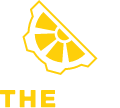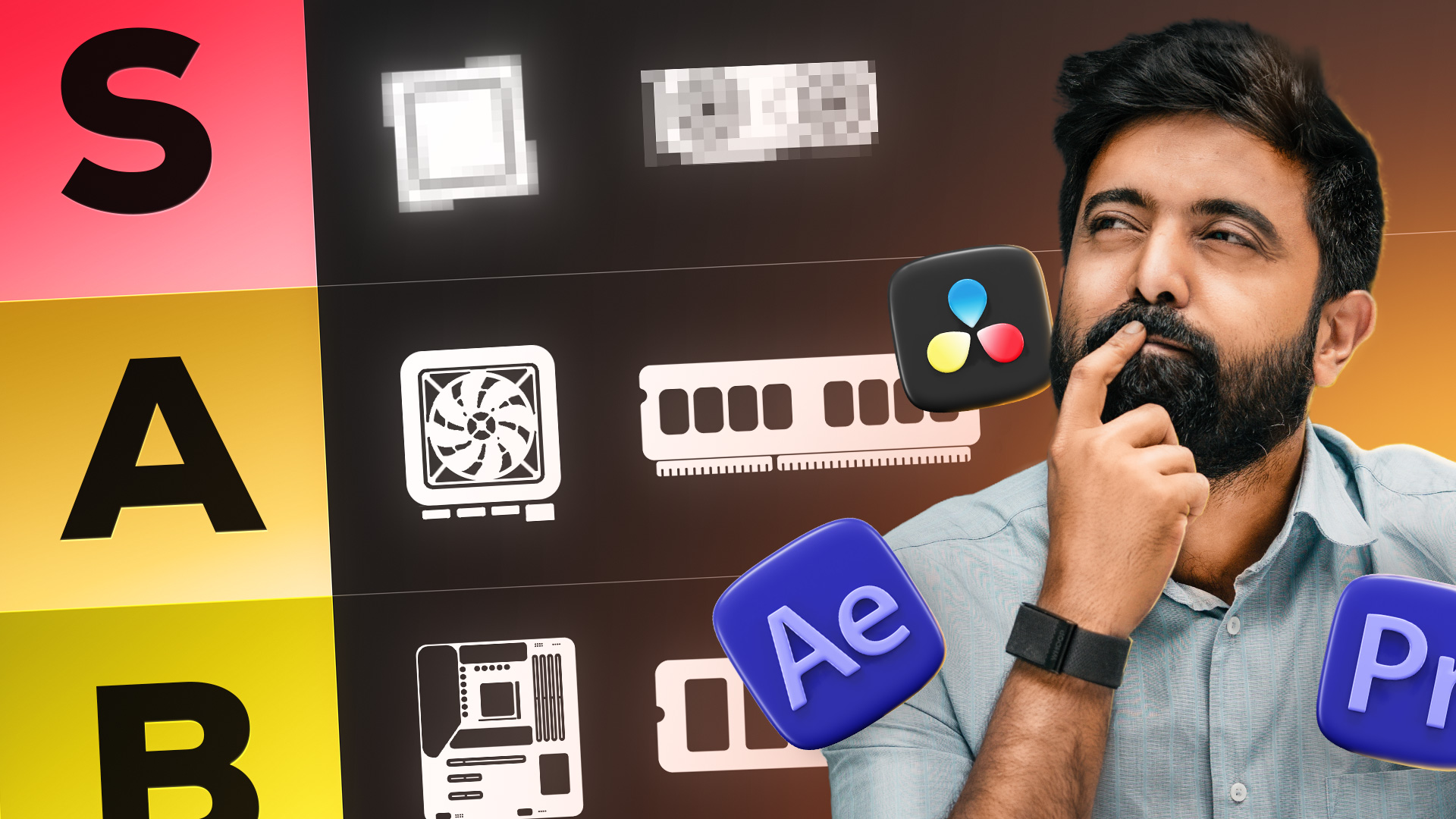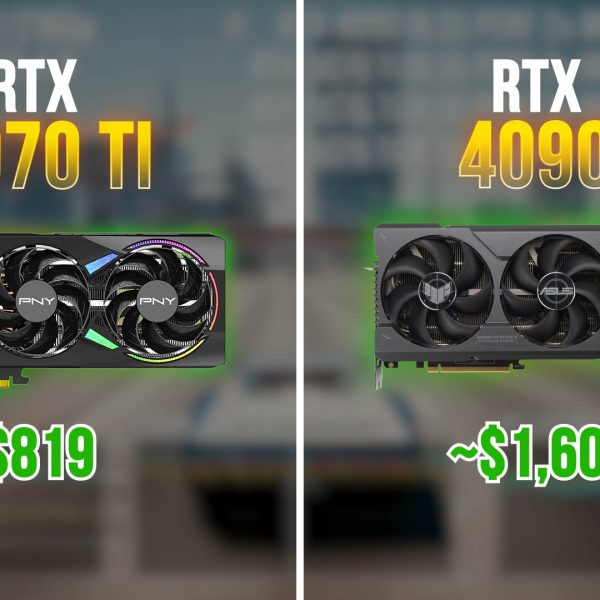(Premiere Pro, After Effects, DaVinci Resolve, Blender, etc.)
Introduction
So you want to upgrade your PC, but can’t decide what to upgrade first? You’re not alone. Editors face this dilemma constantly — because every component upgrade advertises “better performance,” but fails to deliver.
Let’s sort this out. We’ll start with the upgrades that have the biggest impact on editing performance — then move down to components that only matter once the basics are handled.
This guide is written for video editors, motion designers, and VFX artists who use tools like Premiere Pro, After Effects, DaVinci Resolve, Fusion, Blender, etc. If you’re primarily a gamer, that’s a different discussion — but most of the logic still applies.
1. RAM
Upgrading RAM is the most painless, high-impact upgrade you can make.
In 2025, 32 GB is the baseline for any serious editing or compositing workflow.
For heavier projects like 4K, 10-bit, 20 minutes+, or complex AE comps, or multiple open applications — 64 GB is ideal.
When your project exceeds available RAM, Windows starts using your disk (pagefile) as backup memory. That disk swap is 10–100x slower than RAM, causing stutters, freezes, or crashes.
Quick Test
- Open a typical project in Premiere or AE.
- Press Ctrl + Shift + Esc → Task Manager → Performance → Memory.
- If usage exceeds 80–85%, you’re hitting the ceiling.
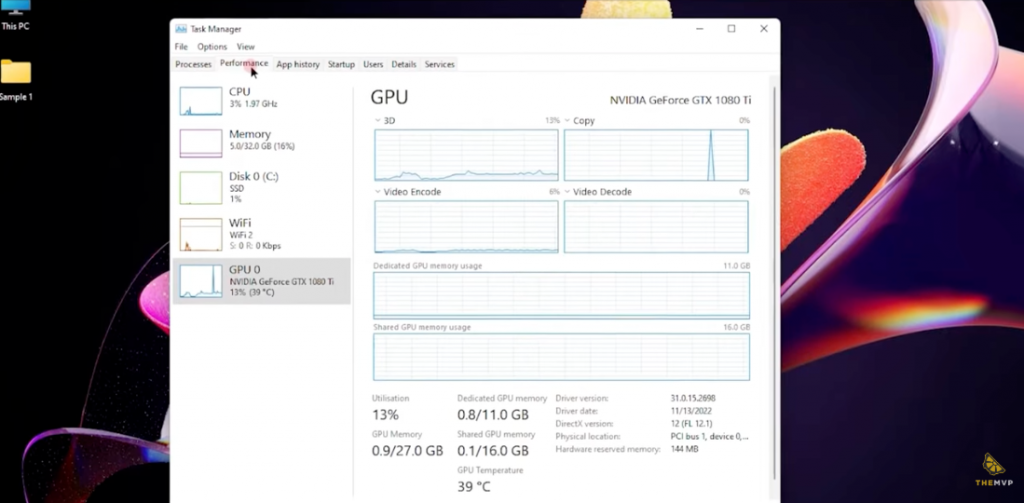
2. CPU
Once your RAM is sufficient, your CPU becomes the next limiting factor.
Editing, rendering, and encoding are CPU-heavy tasks — and while GPU acceleration helps, the CPU still handles timeline playback logic, decompression, effects, and background processes.
Identifying a CPU Bottleneck
- Playback feels laggy even with proxy media.
- CPU usage spikes to 100% during exports.
Choosing the Right CPU
- For short-form 1080p editing, AE motion graphics, or YouTube content:
Go for higher clock speeds — something like a Core Ultra 5 / Ryzen 5 with good single-core performance. - For 4K+ timelines, multicam projects, or DaVinci workflows:
You’ll benefit more from additional cores — Core Ultra 7/9 or Ryzen 7/9.
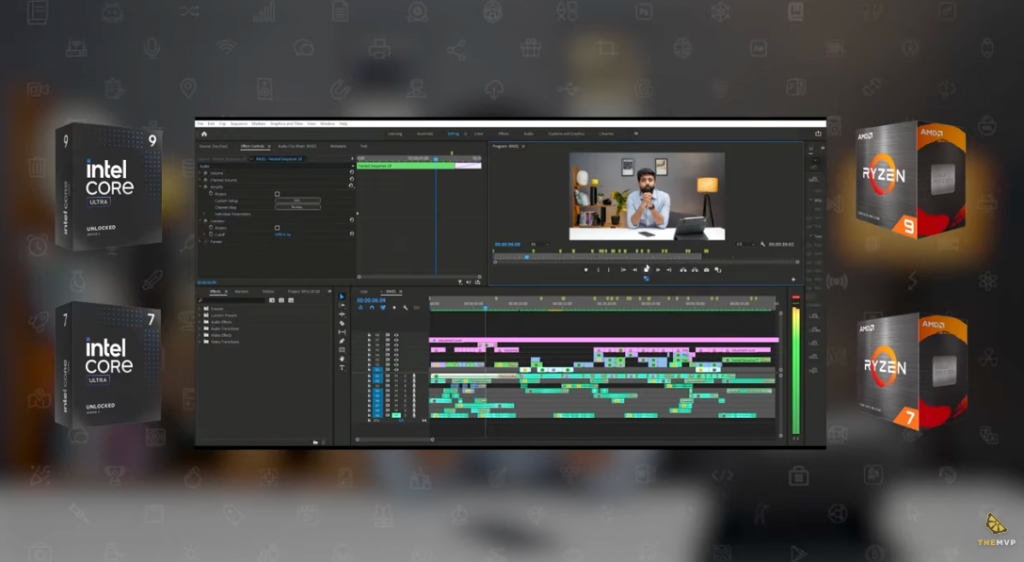
Upgrade Note
If you’re jumping to the latest CPU generation, expect a motherboard and RAM swap (DDR4 → DDR5).
Also, ensure your cooler and PSU can handle the higher TDP — modern CPUs can spike to 200W+ under load.
3. Motherboard
The motherboard doesn’t directly affect performance. But, and that’s a big but – It is an enabler.
When to Upgrade
- You’re switching to a new CPU generation (e.g., Ryzen 5000 → 7000 series).
- You need additional M.2 or PCIe slots
(unless you have AMD – which supports upto 4 generations per chipset, good guy AMD!)
What to Look For
- VRM quality: Stable power delivery for sustained performance.
- Connectivity: Sufficient M.2, USB-C, and PCIe 4.0/5.0 lanes for fast storage and expansion cards.
- BIOS support: Especially if you use older AMD boards — not all support new CPUs out of the box.
Motherboards are more about future-proofing and compatibility than speed.
4. Storage
Storage speed dictates how quickly your projects load, cache, and render intermediate files.
Ideal Setup for Editors
- Primary Drive (NVMe SSD): OS + active projects.
- Secondary Drive (SATA SSD or NVMe): Cache, previews, and scratch disk.
- Backup Drive (HDD): Archival storage for completed projects.
Key Insights
- Don’t scatter projects across multiple small drives. Consolidate onto one large, fast NVMe SSD — it minimizes read/write bottlenecks.
- Some M.2 slots share PCIe lanes with the GPU or SATA ports — check your motherboard manual to avoid bandwidth conflicts.
- Cache-heavy apps (Premiere, After Effects) perform better when their scratch disk is separate from the system drive.
Storage upgrades don’t give render boosts, but they transform workflow speed — especially when working with large files or high-bitrate footage.
5. GPU
The GPU’s main role is real-time processing — playback, effects preview, GPU rendering, and certain exports.
Choosing the Right GPU
- For most editors (Premiere/Resolve, 1080p–1440p):
A 60-class GPU (RTX 3060/4060/5060) is more than enough. - For 4K, color grading, or complex VFX work:
A 70-class card (RTX 4070/5070 Ti) is the real jump.
It doubles performance for GPU-heavy tasks and supports advanced features like DLSS, NVENC, and hardware AV1 encoding. - For 3D work or Fusion/VFX pipelines:
Look at 80/90-class GPUs or workstation cards (RTX A4000/A6000, Radeon Pro). These offer better VRAM and stability under sustained loads.
Quick Rule of Thumb
If your preview renders or playback stutters despite plenty of RAM and CPU headroom, the GPU is the bottleneck.
6. PSU
Many underestimate this component. A weak or low-quality power supply can cause random reboots, crashes, or throttling under load.
Wattage Guidelines
- 550 W: i5/Ryzen 5 + 60-class GPU.
- 650 W: i7/Ryzen 7 or mild GPU overclocking.
- 750 W–850 W: 70-class or above, or if you plan to upgrade later.
Choose a Gold-rated PSU from a reputable brand (Seasonic, Corsair, Cooler Master, DeepCool). Cheap PSUs degrade over time and can damage other components when they fail.
7. Case
The case isn’t about performance directly — it’s about maintaining it.
Poor airflow increases component temperatures, which leads to thermal throttling and shorter lifespan.
Practical Checklist
- Ensure your new GPU fits (length + height).
- Verify AIO cooler or tower cooler clearance.
- Maintain 3 intake + 2 exhaust fans for balanced airflow.
- Avoid ultra-cheap cases with restricted front panels — even a good PC can suffocate in one.

Cases are also a long-term investment: easier cable management, dust filtration, and quieter fans make your workspace more efficient and comfortable.
Recommended Upgrade Order (For Editors)
- RAM – Fix immediate slowdowns.
- CPU – Improve render/export performance.
- Storage – Boost project loading and caching speeds.
- GPU – Enhance real-time previews and effects performance.
- PSU – Ensure stable power delivery.
- Case – Optimize thermals and airflow.
- Motherboard – Only if upgrading platform or expanding features.
Final Thoughts
Before buying anything, always diagnose what’s actually limiting you:
- Is your RAM maxed out?
- Is CPU pegged at 100%?
- Is storage nearly full or sluggish?
- Are you running out of VRAM?
Measure before you spend.
Upgrading with intent saves both time and money — and ensures every rupee goes into something that genuinely improves your editing workflow.
If you’re still unsure what to upgrade first, bring your PC to one of our theMVP stores.
Our team will run diagnostics, identify bottlenecks, and recommend the most cost-effective path to performance.
We’ve done this for hundreds of creators, editors, and studios — and the difference after a properly planned upgrade isn’t just faster renders; it’s smoother deadlines.