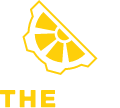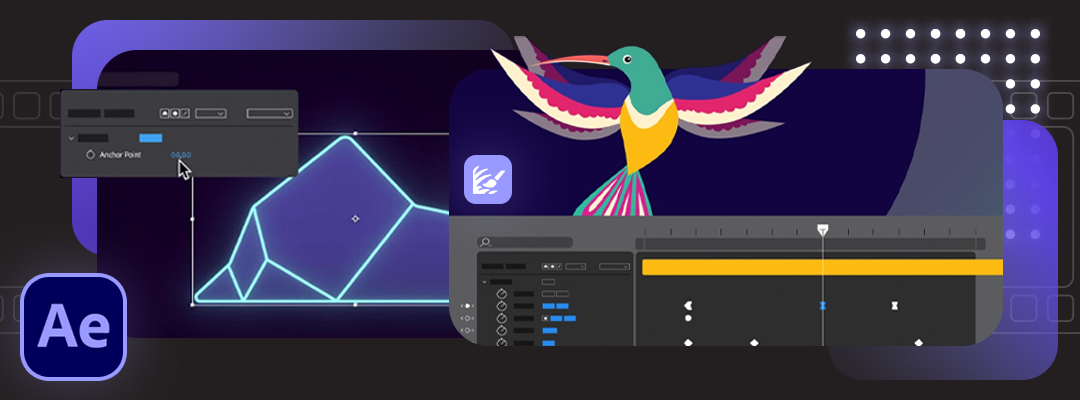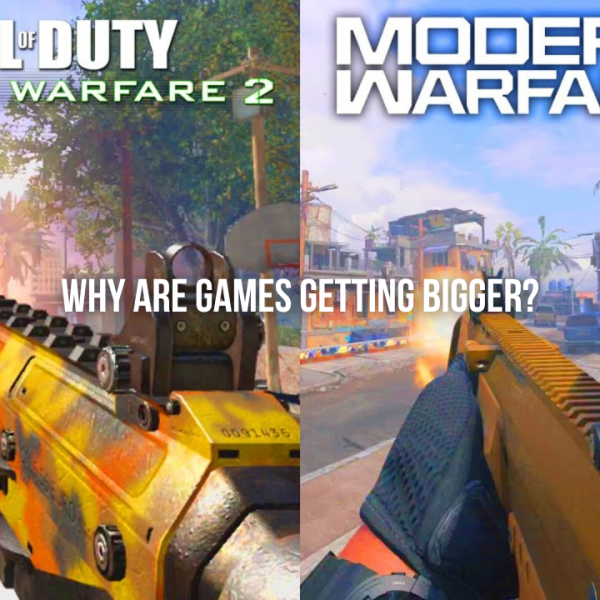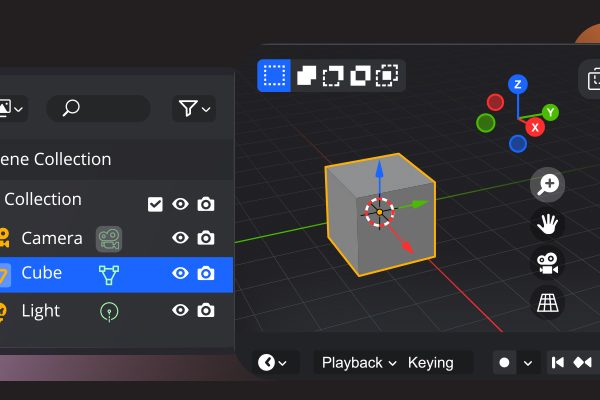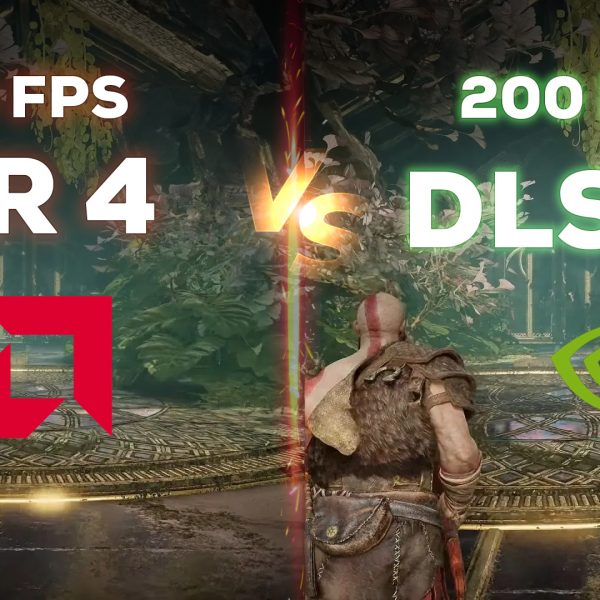Like most software developers, Adobe maintains a list of system requirements for After Effects that can be used to help ensure the hardware in your system will work with its software.
Check out our YouTube video for more details
CPU Requirements for After Effects
The processor is the most important piece of an After Effects workstation. While GPU acceleration is gaining traction, right now your choice of CPU is mostly going to make a much larger impact on your system’s overall performance.
However, it is difficult to be sure of how a certain processor will perform just based on its clock speed and core count – which is exactly why we perform testing on a wide range of hardware.
Adobe recently introduced a feature to After Effects called Multi-Frame Rendering (MFR) which changed how effectively AE is able to use multi-core processors. We’ll cover some of the basics here.
Best CPU for After Effects
For most cases, Intel’s Core i9 13900K and i7 13700K are neck-and-neck with AMD’s Ryzen 9 7950X as the top choices – with just a small performance spread between them. In single-threaded workloads, these CPUs are faster than the more expensive AMD Threadripper PRO or Intel Xeon W CPUs, but the Threadripper PRO takes the lead in AE’s new Multi-Frame Rendering mode.
Additionally, platforms like Threadripper PRO can allow for higher RAM capacities than the more mainstream Core and Ryzen models. In workloads with higher resolutions or longer timelines, the option for more memory (more cached frames) will be more important.
The best processor for both high performance and high memory capacity is AMD’s Threadripper PRO 5965WX. It can support up to 512GB of RAM, and has overall benchmark scores in After Effects that edge out the less expensive CPUs mentioned above.
The higher core count Threadripper PRO chips are even faster for multi-frame rendering, but lose out on some speed in other areas of After Effects. The trade-off for any of those chips is a larger and more expensive workstation – but for some users, that will be worth it for the added capabilities.


Do more CPU cores make After Effects faster?
After Effects didn’t scale well with Multi-Core Performance – primarily using a single core and making clock speed much more important than core count. This is because when After Effects was initially launched, it was during the era of Single Core CPU. The software was based on Single Core CPU Performance.
However, MFR changed that by allowing multiple frames to be rendered at the same time… as long as the system has sufficient resources (available cores, memory, and GPU time / VRAM).
Clock speed is still important, but the number of cores and other hardware is becoming a bigger factor. If you are using the Cinema 4D renderer, or a third-party product like BG Renderer, those can potentially make even better use of additional CPU cores.
After Effects Recommended GPU
Adobe has been making increasing use of the GPU over the last several years, but After Effects is overall much more reliant on the speed of your CPU. While it is important to have a supported GPU, you typically will not see a large increase in performance with a higher-end model.
Best GPU for After Effects
For After Effects, it is extremely important to have a supported GPU, but the impact of a more powerful GPU depends on how many GPU-accelerated effects you are using.
The latest NVIDIA GeForce RTX 30 and 40 Series GPUs give terrific performance, but the difference in raw performance from one card to another is pretty small.
With the advent of multi-frame rendering, however, the amount of VRAM on the graphics card is more important than it has been in the past. That makes the GeForce RTX 4080 16GB the top overall choice in our estimation, but if you want the absolute best performance then the RTX 4090 24GB is a little faster.
Please note that the performance scaling will lessen as the models are upgraded.
How much VRAM does After Effects need?
While a higher-end GPU may not give significantly higher raw performance, it is essential that your video card has enough VRAM or video card memory for your projects. It is also worth noting that multi-frame rendering allows more than one frame to be processed at a time, which increases the amount of VRAM that After Effects will use at once.
If you don’t have sufficient VRAM, it can limit how many frames MFR is able to process at the same time. In other words, a GPU with more VRAM could allow After Effects to spawn more render threads, which in turn can give higher overall performance.
This is part of why we recommend the RTX 4080 with a solid 16GB of onboard memory, but it also means that some users could potentially benefit from the RTX 4090 with 24GB instead. For most use cases – RTX 3060 is more than sufficient.
After Effects with Quadro GPU
After Effects works great with NVIDIA’s professional graphics cards – formerly known as Quadro – but for most users a GeForce card is the better option. Not only are GeForce cards much more affordable, but they are also able to match or beat the performance of the pro-grade cards in After Effects.
Those cards may be slightly more reliable, however, which can be important in mission-critical workstations.
How much RAM does After Effects need?
The amount of RAM you ideally want for After Effects depends on the resolution of your projects, the color bit depth (bpc), and the number of frames you want to be able play continuously. To determine how much RAM you ideally want, just use the charts provided below:
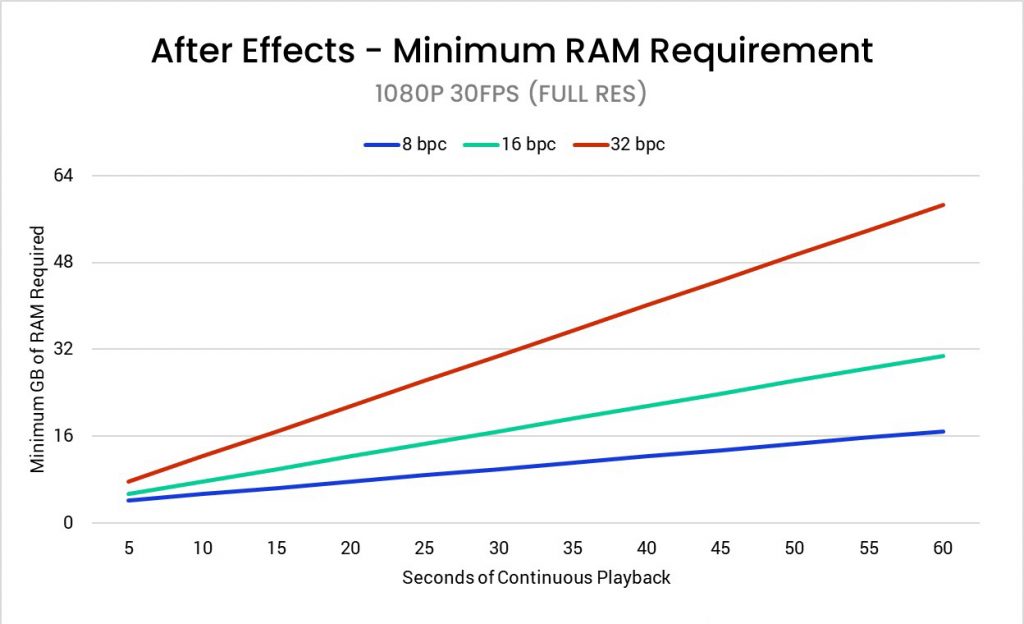
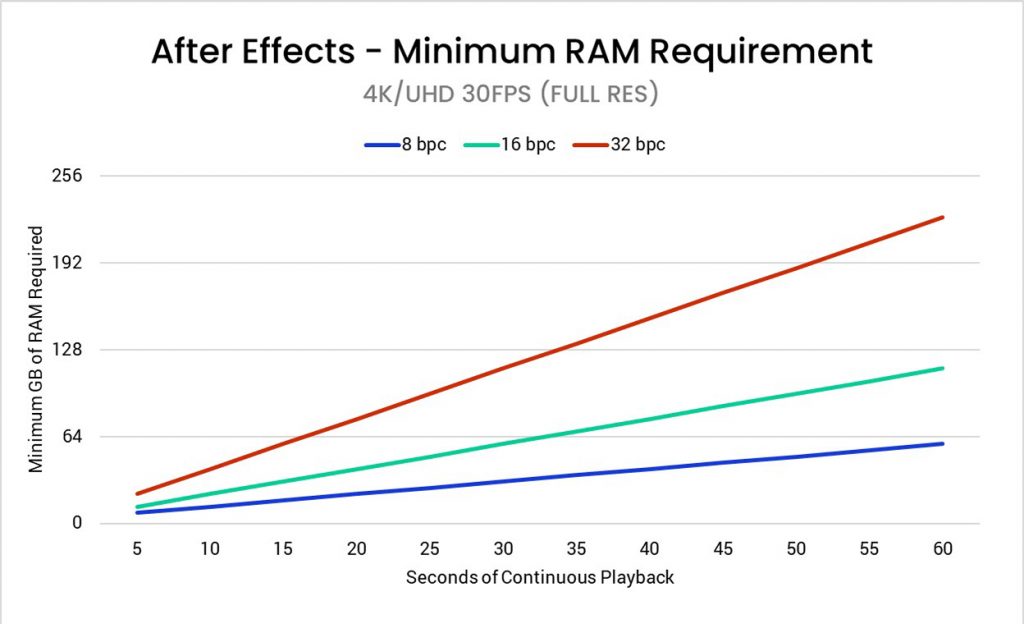
Note that RAM usage scales linearly with framerate, so if your projects are 60FPS you will need twice the RAM shown above.
If you don’t have a specific need, we generally recommend at least 64GB of RAM for most users, or 128GB if you are working with higher resolutions (4K or above).
Keep in mind that if you use other programs at the same time as After Effects, you will need enough RAM for all of them at the same time.
Be sure to set the amount of RAM you want to leave free for other programs in “Edit > Preferences > Memory” to keep your system from bogging down due to there not being enough RAM free for the rest of the system.
Storage Configuration for After Effects
Storage is a commonly overlooked aspect of a video editing and motion graphics workstation. While the CPU or video card may be what does all the processing if your storage isn’t able to keep up it doesn’t matter how fast those components are.
What makes storage complicated is the fact that not only do you have to deal with the various types of drives available today, but you also want to have them configured in a way that will maximize performance in After Effects
What type of storage drive should I use for After Effects?
There are three main types of drives you might use for an After Effects workstation: SSD, NVMe, and the traditional platter drive. Of these three, traditional platter drives are the slowest but are extremely affordable and available in much larger capacities than SSD or NVMe drives. Due to this, they make excellent long-term storage drives, but in most cases are not ideal to work directly off of.
SATA SSDs are several times faster than a platter drive but are also more expensive. These drives are excellent for a wide range of tasks such as holding your OS and applications, storing media and projects you are actively working on, or as a cache/scratch drive.
NVMe drives come in two flavors (M.2 and U.2), but either one will be significantly faster than even an SSD drive. They can be a bit more expensive than an SSD, but in return are up to twelve times faster! However, in most cases you will not see much of a performance increase with a NVMe drive since a modern standard SSD is already fast enough that it is rarely a performance bottleneck. The most common use for these drives is for your disc cache as a drive with faster write speeds means you are more likely to be able to write frames from RAM Preview to the drive before that frame gets overwritten.
What storage configuration works best in After Effects?
We recommend at least a three drive configuration, with the drive types and sizes depending on your budget and desired performance level:
- OS & Applications (SSD or NVMe) – Includes your operating system and the base After Effects installation. An SSD is highly recommended as it will greatly improve how fast the OS and programs startup, but you can also upgrade to a faster NVMe drive for a small performance benefit.
- Project Files (SSD, NVMe or NAS) – Keeping the project files and assets on their own drive is mostly about organization, but it does also make things easier if you ever need to either restore or reinstall your operating system. Since all the important files are on their own drive, they should be safe even if your OS becomes corrupt. In many cases, you can use either an SSD or NVMe drive for your project files, with the difference coming down to your budget and whether you need it in order to handle the bitrate of your source media for your workflow. A high-speed network storage drive is also an option, especially if you need to share access with other users in an organization.
- Media Cache & Scratch (NVMe) – The drive that we most highly recommend defaulting to an NVMe drive is for the cache/scratch files, but even then a standard SATA SSD can certainly get the job done if using an NVMe would put you over budget. Using a dedicated SSD for your disk cache can significantly improve performance when playing and scrubbing through compositions. Upgrading to an even faster NVMe drive can give some performance gains, most notably allowing the disk cache to be written on average around 20% faster. It also isolates high-stress cache and scratch files away from other data, so that if they cause the drive to fail prematurely all you lose is temporary data that your applications can easily regenerate as needed.
- Optional Storage Drives (SSD or HDD) – In addition to the three drives above, some people also opt to add a number of other drives to their system. It may be multiple drives for their project files and assets, or a traditional HDD to act as an intermediate backup/archival layer before copying the data to an external drive or to an offsite backup.
Can you edit an After Effects project from an external drive?
Technically, you could keep your footage and projects on an external drive and edit directly from that drive. However, this is one of the most common causes of performance and stability issues we hear about from our customers.
We highly recommend having a large enough internal drive so that you can copy all your files to a local drive before editing. External drives are terrific for backup and archiving, but not ideal to work off of.
Check out our catalogue of optimised After Effects builds here.
We build and ship Custom PCs across India with upto 3 years of Doorstep Warranty & Lifetime Technical Support. We have 3 stores in Hyderabad, Gurgaon & Bangalore. Feel free to visit them or contact us through a call for Consultation.