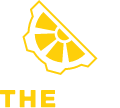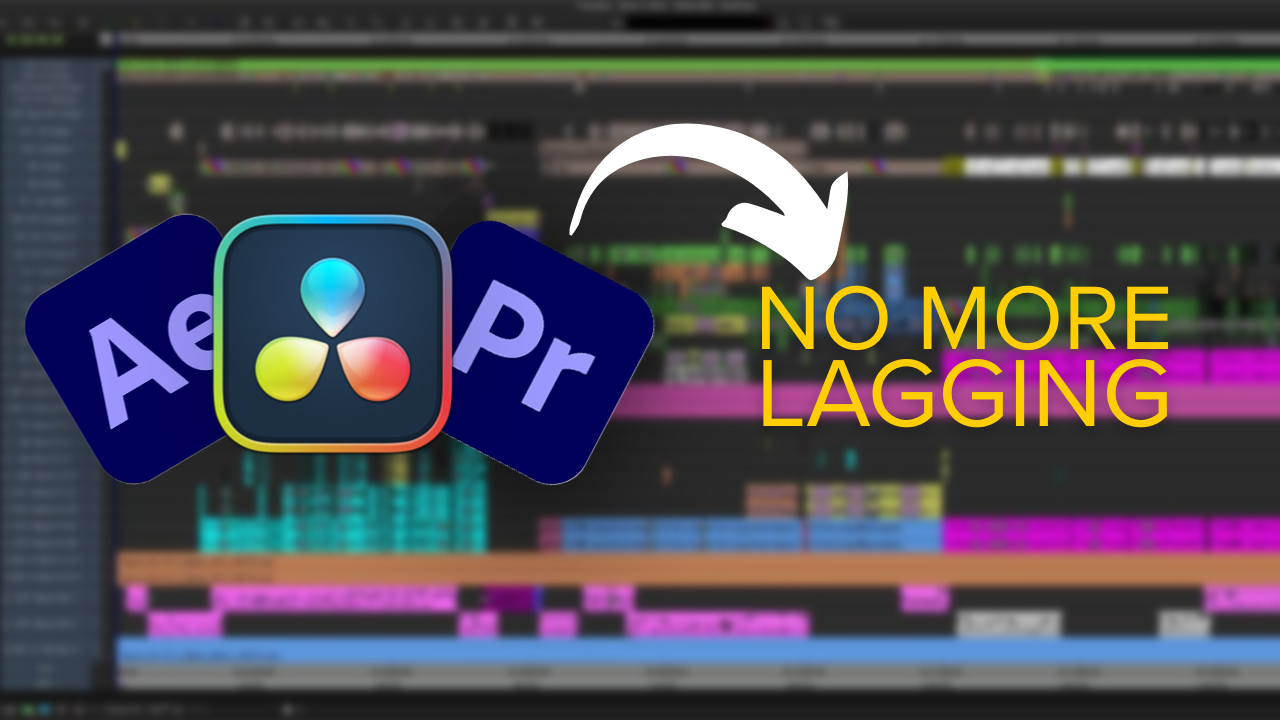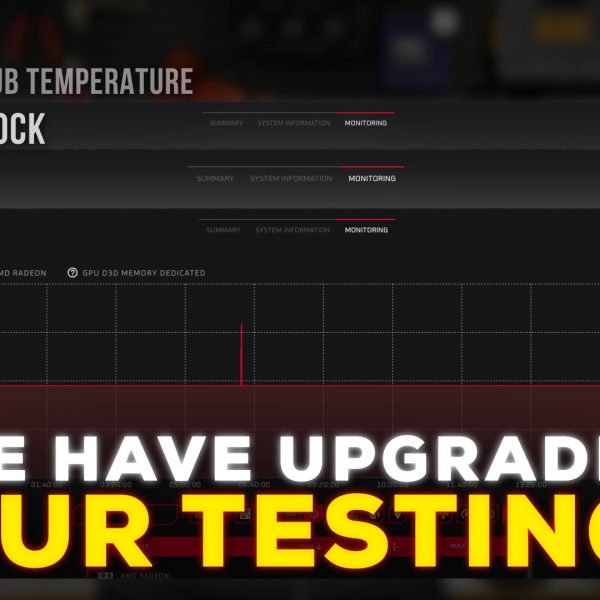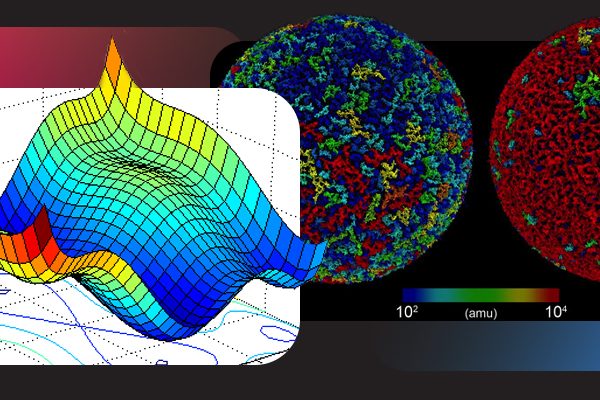The Hidden Storage Bottleneck in 4K Editing
Experiencing stutters or dropped frames on a 4K video editing timeline can be frustrating. While many editors first suspect the GPU or CPU, one common culprit is actually the storage. High-resolution 4K footage demands a sustained data rate from your drives. If your storage can’t consistently feed frames to your editing software, the playback will hitch and drop frames. In plain English, your drive might simply not be keeping up with the flow of data needed for smooth 4K playback – especially as file sizes and bitrates climb into the hundreds of MB per second.
Understanding Storage Queue Depth (Without the Jargon)
Queue depth refers to how many read/write operations your storage drive can handle at the same time (like the number of people that can line up at a store checkout before service slows)[1]. Most editing workloads are effectively single-file streaming – your software reads one chunk of video, then the next, in sequence. This means the drive usually deals with one request at a time (a queue depth of 1)[2]. Problems arise when multiple demands hit the drive at once. For example, playing back multiple video layers or doing background renders while editing forces the drive to queue up several I/O operations. Each additional task in line adds waiting time. If the queue of operations grows and the drive can’t respond quickly enough, video frames won’t be delivered on time – resulting in stutter and frame drops in your timeline.
Throughput vs. Reality: It’s important to note that hard drive and SSD speed specs often assume ideal conditions (large sequential reads with a deep queue of requests)[3]. In real editing scenarios, the access pattern isn’t so perfect. Your drive might handle one or a few streams at a time, meaning you won’t always see those headline speeds. For instance, standard SATA SSDs top out around 550–560 MB/s, whereas modern NVMe SSDs boast peak speeds of about 3,000–7,000 MB/s (over 12× faster on paper)[4]. However, those NVMe speeds are typically measured with many simultaneous requests; with lighter loads, the gap narrows. In practice, a good SATA SSD is already so fast that it won’t bottleneck basic 4K playback until you hit very high data rates. Once you push beyond roughly 2,000 megabits per second (~250 MB/s) – say with uncompressed 4K formats or multi-cam 4K streams – a SATA drive can falter, and that’s where NVMe drives become essential[5]. In other words, if your 4K footage is extremely high bitrate (or you have multiple 4K streams), you’ll need the extra headroom that NVMe SSDs provide to avoid dropped frames.
Why One Fast Drive Isn’t Always Enough
Even if you have a super-fast NVMe SSD, you can still get stutters if everything is hitting that single drive. Think of it this way: your operating system, your project media, and your cache/scratch files might all be contending for the same drive’s attention. This is where queue depth issues really manifest. For example, if Premiere or Resolve is trying to read 4K video frames and simultaneously write preview renders or cache files to the same SSD, those operations queue up on that drive and interfere with each other. The result? Brief slowdowns that translate into playback hiccups. One professional noted that even a high-speed RAID array showed momentary read slowdowns that caused frame skips; the simple act of moving render cache files to a separate SSD dramatically smoothed out the playback[6]. The takeaway is clear: high throughput on paper doesn’t help if the drive’s read/write requests are all stepping on each other.
The Simplest NVMe Scratch Disk Layout (Fixing Frame Drops)
The good news is that you can eliminate most of these bottlenecks with a smart storage layout. Professional post-production workstations typically use multiple drives to spread the load. Here’s an ideal drive setup for smooth 4K editing[7]:
- Drive 1 – OS & Applications (SSD or NVMe, ~500 GB+): This is your boot drive. Keeping your operating system and programs here ensures that system tasks stay isolated. When your OS does something in the background (updates, indexing, etc.), it won’t slow down your media drives.
- Drive 2 – Media/Project Files (High-Speed SSD or NVMe, ~2 TB+): This drive holds your source footage, project files, and assets. Using a dedicated SSD for your media guarantees high sustained read speeds for video playback. A good SATA SSD often suffices here, but if you work with ultra-high bitrate 4K (or beyond), an NVMe drive ensures you have the needed throughput[5].
- Drive 3 – Scratch/Cache (NVMe, ~500 GB+): This is a dedicated NVMe for your editing application’s scratch disk, cache, and preview render files. It’s the workhorse handling all the temporary data: think timeline render previews, proxies, conform files, autosave backups, etc. By isolating these intensive, random read/write operations on their own super-fast drive, you prevent them from clogging up your main media stream. This three-drive configuration delivers the best playback performance and also safeguards your workflow – even if the scratch drive is stressed or eventually wears out, it only contains temporary data that can be easily regenerated[7].
If budget or logistics limit you to two drives, at minimum use separate drives for your media and your cache. For instance, keep footage on one SSD and assign a second SSD/NVMe as the scratch disk. This way, when your editing software is reading video and writing cache simultaneously, each drive handles one task with minimal queuing. The improvement in smoothness can be night and day. As a bonus, splitting up duties across drives also helps prolong drive lifespan and makes system maintenance easier.
Smooth 4K Playback – Guaranteed
Dropped frames and choppy 4K playback are often a sign that your storage subsystem needs attention. By understanding queue depth and reorganizing your scratch disk layout, you can ensure your high-end rig lives up to its potential. Modern NVMe SSDs, when used correctly, allow buttery-smooth 4K editing without frame drops – even under heavy workloads. Remember, a balanced system (fast CPUs, GPUs, and a proper storage setup) is key to a seamless editing experience. For more guidance on choosing the right drives and capacities for 4K/8K workflows, be sure to read our sizing guide (it covers how to size your scratch disks and select the optimal storage for different codecs and project scales). And if you want the ultimate peace of mind, talk to our experts for the perfect solution – we’ll design and build a custom editing workstation tailored to your needs, so you never drop a frame again. [6][4]
[1] [2] hard drive – SSD 4k random read/write QD1…32 and IOPS values – Super User
[3] The macOS Storage Speed Myth, Part 1: Decoding SSD Benchmarks and Real-World File Operations
[4] [5] [7] Understanding Storage for Video Editing | Puget Systems
[6] How to Configure Video Editing Storage for Maximum Speed or Capacity | Larry Jordan