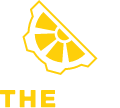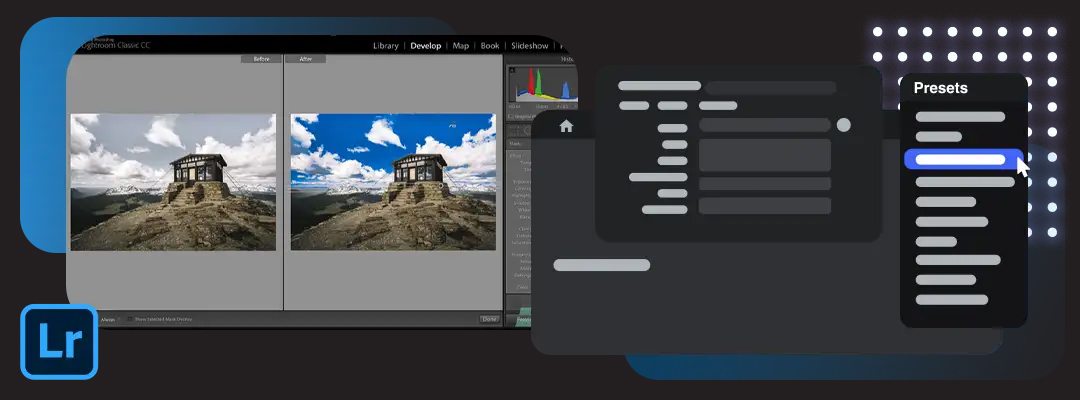Adobe lists system requirements for Lightroom Classic CC, but they may not reflect optimal performance or be up to date. So we conducted our set of benchmarks to give you the best hardware recommendation for running Lightroom.
Best CPU for Lightroom
The CPU is a critical component in a computer system used for Lightroom Classic. The choice of CPU has a bigger impact on system performance overall, even though GPU acceleration is becoming more significant.
However, it is important to note that a more powerful CPU may not always be the best option as Lightroom Classic has a limit on the number of cores it can effectively utilize. Spending more money on a CPU can often result in lower performance. It is more important to choose the right CPU rather than opting for an expensive one.
Currently, the Intel Core i9 13900K is considered the best all-around CPU for most Lightroom Classic tasks. For tasks such as exporting, a higher core count processor like the AMD Thread Ripper PRO may be faster, but at a much higher cost and reduced performance in other areas of the workflow. The CPU Usage is to be prioritized most.
Lightroom CPU Benchmark
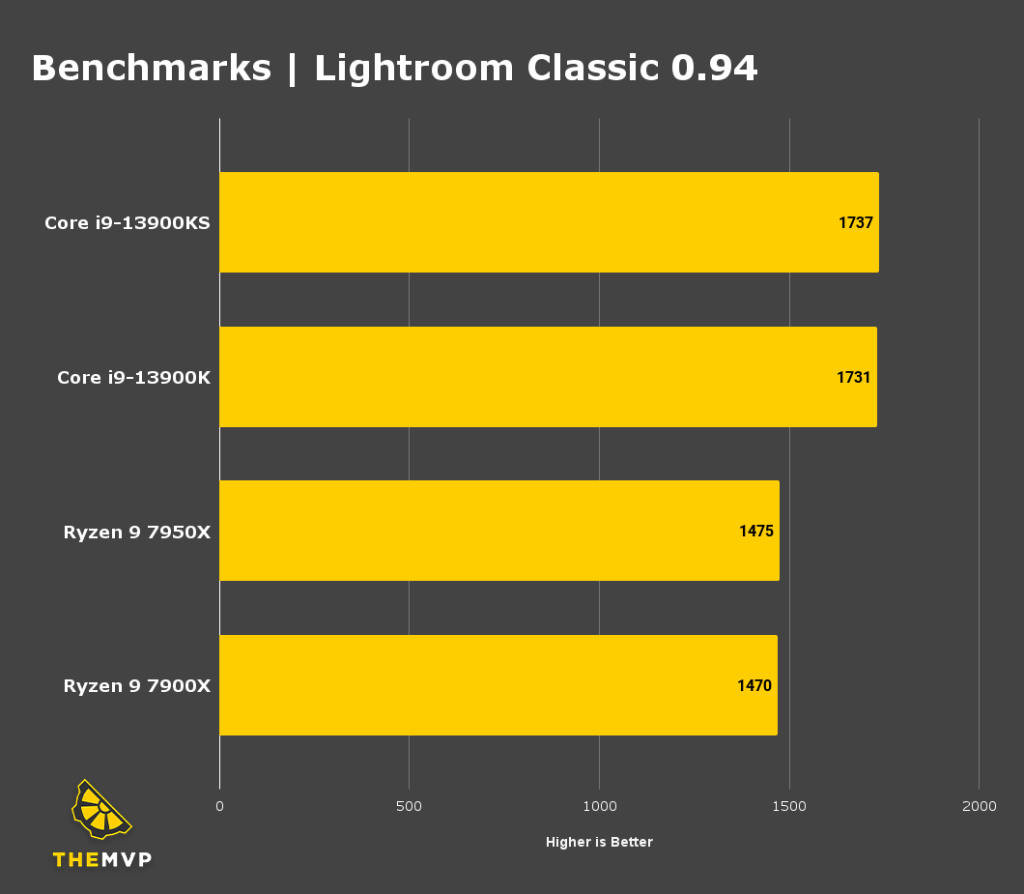
Does Lightroom use GPU?
While a top-of-the-line GPU is not necessary to experience the advantages of GPU acceleration in Lightroom, it may be beneficial to invest in a slightly faster GPU to ensure your system is equipped for future features and capabilities such as AI-enabled image upscaling and Denoise. Although Lightroom Classic does not currently make full use of a high-end GPU, a mid-range GPU is still recommended as other applications like Photoshop have a greater dependence on the GPU. For the majority of users, the NVIDIA GeForce RTX 3060 is a suitable option.
How much RAM do I need for Lightroom?
The required amount of RAM varies depending on the size and quantity of images being worked on, but a minimum of 16GB is recommended for all systems. For the majority of users, 32GB of RAM is sufficient for most workflows. However, for those working with large images/catalogues or using the machine for other tasks such as editing large images (750MB+) in Photoshop, 64GB or more of system RAM may be necessary.
How much storage for Lightroom
There are three main types of storage drives: SSD, NVMe and HDDs. Hard drives are affordable but slowest, SSDs are twice as fast and more expensive and NVMe drives are 10x faster but also more expensive. NVMe drives can be used for the operating system and applications to improve boot and launch times. For storage configuration, one drive is enough but two or more can enhance performance. The primary drive (SSD/NVMe) should have OS/software, a secondary drive (HDD) for project files, and an optional NVMe for scratch files if needed.
Check out our catalogue of optimised Lightroom builds here.
We build and ship Custom PCs across India with upto 3 years of Doorstep Warranty & Lifetime Technical Support. We have 3 stores in Hyderabad, Gurgaon & Bangalore. Feel free to visit them or get in touch with us through a call for Consultation.